New instructors wanted
Teach with us
Get paid for helping others learn new skills.

Why teach on HeatSpring?
-
Share Your Knowledge
More than 100k professionals have used HeatSpring for career development.
-
Inspire Thousands
2,602,897 lessons have been completed in HeatSpring courses.
-
Get Paid
Instructors earn 40–60% of course proceeds.
Open teaching opportunities
We are actively seeking instructors for these courses.
Your own topic ideas are also welcome!
How it works
-
1
Become a HeatSpring instructor
Fill in the application form and we’ll help you get started. Alternatively you can create a HeatSpring account and start building a course on your own.
-
2
Build a course
Build an original course following our standards. We recommend starting with a shorter free course to get a hang of things and then building a more comprehensive paid course.
-
3
Submit your course for review
We will evaluate your course and provide feedback. Once your course is approved, it will be published and can be discovered on the HeatSpring platform. Start promoting your own course and earn extra revenue from paid courses by joining our affiliate program.
-
4
Manage your course and earn
Answer questions on the discussion board, review student assignments and follow reviews. Running a course requires a bit of your time, but is otherwise completely free. HeatSpring handles customer support, hosting fees and payment processing.
Building and managing a course
Building a course in HeatSpring is simple. The key is to have good quality audio and video production and the rest is easy. We can help you get started or you can try it out on your own.
-
Video assignment
Video lectures are the main content of any course.
-
Text assignment
Simplest way to communicate small details.
-
Download assignment
Upload your lecture PDF’s or any other files your students could use.
-
Quiz assignments
Build exams to help your student retain their learning.
-
Resource assignment
Link to any external resource or public material on the internet.
-
Student upload assignment
Ask your students to upload a file as homework, which you can review.
-
Discussion board
Answer questions and have conversations with your students.
-
Notifications
Get notifications and email reminders on things that need your attention.
-
Pricing
Set your pricing and earn 40% and potentially 20% extra through the affiliate program.
Frequently asked questions
Is teaching on HeatSpring a good fit for me?
There are three categories of reasons to teach on HeatSpring:
- Money. You want to get paid for teaching.
- Legacy & Impact. The world needs the information that's locked in your head.
- Marketing & Networking. Teaching is the best way to build credibility, earn a reputation as a thought leader, and connect with clients and collaborators.
If we gave you 100 tokens to put into those three buckets according to how important they are to you - how many would you put into each bucket?
There's no wrong answer here. But how you allocate the tokens will inform our approach to partnering with you. When we have our onboarding call, this is one of the first things we'll talk about.
When you're ready to have that conversation, here's the place to start:
https://www.heatspring.com/teach/inquiries/new
What are Knowledge Checks and how do I use them?
Introduction
Knowledge Checks are powerful formative assessment tools that instructors can use to enhance the learning environment for their students. HeatSpring leverages AI to analyze video transcripts and generate relevant assessment questions, providing students with immediate feedback on their understanding of the material. By implementing Knowledge Checks, instructors can provide students an opportunity to understand where their knowledge gaps might be and go back for more review. We recommend 1 Knoweldge Check for every 15 minutes of instructional video. A Knowledge Check can have 2 - 3 questions and should take the student less than 2 minutes to answer and review.
Best Practices
- Review all AI-generated questions for relevance and accuracy
- We recommend 1 Knowledge Check for every 15 minutes of instruction.
- Select questions that best align with key learning objectives
- Pick the most important videos in the course. This is another way to drive home the most important concepts.
- Test the knowledge check flow from a student perspective
Step by Step
Prerequisites
- Existing course assignment with video content
- Instructor access to HeatSpring platform
Step-by-Step Implementation Process
- Access Assignment Settings
- Navigate to the desired assignment
- Click the "Edit" button
- Scroll to the Knowledge Check section

- Enable Knowledge Checks
- Locate the "Enable Knowledge Check" option
- Click to activate the feature
- Select "Update Assignment"

- Generate Questions
- Choose "Generate Questions" option
- Wait for the AI system to analyze the video transcript
- System will automatically create relevant assessment questions

- Review and Select Questions
- Return to the assignment edit screen
- Review all automatically generated questions
- Select desired questions (can keep all or choose specific ones)
- Click "Save and Publish"

- Verify Implementation
- Return to the assignment view
- Confirm the Knowledge Check indicator appears
- Preview the assignment in student view to ensure proper functionality
- Verify questions appear after video completion

Student View
Understanding HeatSpring assessments
Here is a quick overview video for Instructors to see how to navigate and edit assessments. We also show some new assessment features in Student view.
A Guide to the Three Types of Assessments on the HeatSpring Platform
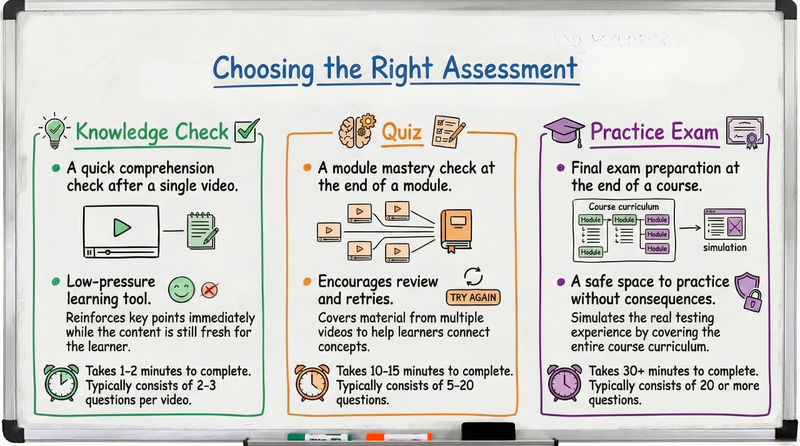
Overview
HeatSpring offers three distinct types of assessments, each designed to support different stages of the learning journey. Understanding when and how to use each type will help instructors create more effective courses and give learners the feedback they need to succeed.
This guide explains each assessment type in plain terms, along with technical details for those who want to dive deeper into assessment design.
Quick Comparison
Use this table to quickly identify which assessment type fits your needs:
| Assessment | When Used | Purpose | Key Feature | Time |
|---|---|---|---|---|
| Knowledge Check | End of video | Quick comprehension check | Instant feedback, skippable | 1–2 min |
| Quiz | End of module | Module mastery check | Covers multiple videos, unlimited retakes | 10–15 min |
| Practice Exam | End of course | Final exam preparation | Full course coverage, no grade impact | 30+ min |
Knowledge Checks
What They Are
Knowledge Checks are brief checkpoints that appear immediately after a video. They help learners quickly confirm they understood the key points before moving on. Think of them as a moment to pause and reflect—not a test, but a learning tool.
Because they're optional and provide instant feedback, Knowledge Checks create a low-pressure way for learners to identify any confusion early, while the material is still fresh. If a learner struggles with a Knowledge Check, they know to revisit that video before continuing.
Technical Details
Knowledge Checks are formative assessments attached to individual video assignments. They feature AI-generated questions based on video transcripts, which instructors can review and curate. There is no passing percentage requirement, and learners can skip them if needed. Feedback is displayed immediately after each question is answered.
- Placement: Immediately after an individual video
- Questions: 2–3 per video
- Time: Under 2 minutes
- Feedback: Instant, per question
- Recommendation: 1 Knowledge Check per 15 minutes of video content
Quizzes
What They Are
Quizzes help learners check their understanding at the end of a module before moving on. Unlike Knowledge Checks, which focus on a single video, quizzes cover material from all the videos in a module. This gives learners a chance to see how well they've connected the concepts across multiple lessons.
Quizzes can require a passing score, but learners can retake them as many times as needed. This encourages learners to review and try again rather than getting stuck. It's about learning, not just testing.
Technical Details
Quizzes are formative assessments typically placed at the end of a module, drawing questions from multiple videos within that module. They can be required or skippable and may require a passing score to proceed. Unlimited attempts are allowed.
Two modes are available:
- Optional Mode: Score and detailed feedback are shown immediately after completing the quiz.
- Required Mode: Feedback is withheld until the learner achieves a passing score. Instructor will select "Required for completion"
- Questions: 5–20
- Time: 10–15 minutes
- Attempts: Unlimited
Practice Exams
What They Are
Practice Tests help learners prepare for an external certification by simulating the real testing experience. They pull questions from across the entire course, giving learners a realistic preview of what to expect and highlighting areas that may need more review.
Practice Tests don't count toward course completion. They're purely a study tool. Learners can take them as many times as they want without any consequences—it's a safe space to make mistakes and learn from them.
Technical Details
Practice Tests are formative, end-of-course assessments covering content from all course videos. They include a target score and allow unlimited attempts. Because they mirror the Final Exam format without the stakes, they help learners build confidence and identify weak areas before the graded assessment.
Two modes are available:
- Practice Mode: Score and feedback shown after completion.
- Exam Mode: Score and feedback shown after completion.
- Questions: 20+
- Time: 30+ minutes
- Attempts: Unlimited
- Impact on completion: None—does not affect certificate eligibility
Choosing the Right Assessment
When building your course, think about what learners need at each stage:
- After a video: Use a Knowledge Check to reinforce key points while the content is fresh.
- After a module: Use a Quiz to ensure learners have connected concepts before moving forward.
- Before certification: Offer a Practice Test so learners can self-assess and prepare.
By combining these assessment types thoughtfully, you create a learning path that supports learners every step of the way—from initial comprehension through final certification.
Using Different types of Video to Enhance Learning
Different modalities of video content can be tailored to specific learning objectives, audience needs, and subject matter. Understanding these modalities is crucial for instructors aiming to maximize the effectiveness of their online courses. This article briefly explores five different modalities of educational video content: video lecture, video podcasts, whiteboard, screen recordings, field videos, and 3D models. Each modality serves a unique purpose and can be strategically used to enhance the learning experience.
Video Lecture (top)

This modality typically involves slides created using software like PowerPoint or Google Slides, which are narrated by the instructor. The content is organized in a linear, sequential format, making it easy for students to follow.
Key Features:
- Structured Content: Information is presented in a structured and organized manner.
- Narration: The instructor narrates over the slides, either using a script or ad-libbing.
- Linear Learning: Content is presented in a linear sequence, which is beneficial for foundational knowledge.
Video Podcast (top)

This modality involves a discussion between two or more individuals with similar domain expertise. It can also take the form of a mentor-apprentice dialogue, where one person with extensive knowledge in a particular area guides another.
Key Features:
- Near Peer Expertise: Participants have similar levels of prior knowledge, allowing for meaningful and relaxed discussions.
- Ad-libbing: Conversations are often spontaneous, drawing on personal experiences and expertise.
- Information Density: Discussions are rich in information, providing deep insights into the topic.
Whiteboard + Instructor (top)

This modality focuses on explaining complex concepts and ideas through visual aids and informal instruction. It involves an expert guiding learners through a progressive disclosure of a diagram or visual, drawing and explaining each component over time. Typically they are on camera off to the side.
Key Features:
- Visual Explanation: The instructor creates and explains diagrams or visuals on a whiteboard, making abstract concepts more tangible. In a conversational tone, making the content feel approachable and easy to understand.
- Progressive Disclosure: Complex ideas are broken down and revealed step-by-step, allowing learners to follow the instructor's thought process. The expert csn gradually build a complex visual, explaining each element as they draw it.
- Reusable Components: Simple paper or magnet icons can be used for common elements, helping to create a consistent look and feel across multiple whiteboard explainers.
Screen Recording (top)

This modality focuses on transferring knowledge about how to use specific software tools. It involves an expert guiding learners through a sequence of steps to complete a task within the software.
Key Features:
- Step-by-Step Guidance: The expert narrates each step, explaining what they are doing and why.
- Clear Instructions: The expert clearly states where they are navigating and what actions they are taking.
- Practical Learning: Learners watch the expert's actions on screen, such as mouse movements and keyboard inputs.
Field Video (top)

This modality captures learning experiences from job sites, particularly relevant in fields like renewable energy. It can be filmed using smartphones, drones, 360-degree cameras, or VR setups.
Key Features:
- On-Site Learning: Experts film aspects of their job site, explaining what they are looking at and why it matters.
- Practical Insights: The video often includes someone pointing out systems, subsystems, and components, explaining their relationships and highlighting trouble spots.
- Expertise: Skilled practitioners share their expertise, providing insights that might not be understood in an office setting.
3D Models (top)

This modality involves an expert explaining and narrating over a 3D model of a component or system. It allows for manipulation of the object, such as panning, zooming, and turning on data labels.
- Key Features:
- Interactive Learning: The expert can animate the object, zoom in, and pan to explain different parts.
- Detailed Explanations: The 3D model can be used to explain complex systems, such as CAD models for solar PV systems or heat pump schematics.
- Controlled Environment: Unlike field recordings, 3D models offer more control over the learning environment, making it easier to focus on specific details.
Choosing the right modality for educational video content depends on the learning objectives, the nature of the subject matter, and the audience's prior knowledge. Video presentations are ideal for foundational knowledge and linear learning paths. Video podcasts are best suited for discussions that require near-peer expertise and ad-libbing, offering a relaxed yet informative approach. Screen recordings are perfect for teaching software skills and step-by-step processes. Field videos are invaluable for practical, on-site learning experiences, especially in fields like renewable energy. 3D models are excellent for explaining complex systems and components in a controlled and interactive environment. By understanding and strategically employing these modalities, instructors can create an engaging learning environment that leverages each of their respective strengths to create a unique mix to enhance learning.
Quick start course creation and publishing
Getting Started with Building a Course on HeatSpring
Course Assembly
The course building process begins with assembling your content using HeatSpring's module-assignment structure:
- You'll start with a pre-built template that includes a conclusion, feedback section, and Module 1
- Each module can contain various assignment types:
- Videos: The primary instruction delivery method
- Downloads: Upload PDFs, PowerPoints, and other downloadable resources
- Links: Share external resources
- Knowledge Checks: Create automatically scored mini-quizzes after videos
- Quizzes: Build formal test environments with passing scores and attempt limits
Preparing for Publication
Once your content is ready, you'll need to complete the "Selling Your Course" section:
Basic Information
- Title: Name your course
- Tagline: Create a short description for search results
- Highlight Video: Optional promotional video to attract students
- Time Estimate: Indicate course duration (minimum 1 hour)
- Description: Add a comprehensive course description
Course Details
- Learning Objectives: Add 1-3 objectives depending on course size
- Subjects: Select appropriate categories to position your course in the catalog
- Pricing: Set rates for paid courses or mark as free
- Launch State: Set the public availability date
- FAQs: Use pre-built questions or add course-specific ones
Publication Process
When everything is complete:
- Click "Submit for Review"
- HeatSpring staff will review your course against their checklist
- They'll provide feedback if needed or publish your course if it meets all requirements
This structured approach ensures your course is properly organized and ready for students when it launches on the HeatSpring platform.
Which screen recording software is best for creating videos?
| Product | Price | Features | Demo video |
|---|---|---|---|
| Descript | Free (1 hr of video editing), $12 monthly (10 hrs of video editing), $24 monthly (30 hr of video editing) for Mac/PC | A new approach to video editing where you edit the transcript video. You can simply cut out sentences like your editing a text document. You can import videos you have created from PowerPoint or Snagit for editing. You can also screen record directly in Descript. There is a slight learning curve to the interface, but editing is much faster. It offers more advanced AI tools for voice overs and edit, but the out of the box editing features are very powerful. | |
| SnagIt | $40 annual subscription for Mac/PC | Screen capture (stills) and screen recording (video) tool. It allows you the trim start and end point of videos and cut parts out of the middle of a video. It is not a fully featured video editor but is great at quick edits. It can also convert short clips into loop GIFs if need. The real super power of SnagIt is the markup tools for images. It has all the standard arrows and callouts with text, it also has a great stamping tool where you want to label an image with either numbers or letters. | |
| Camtasia | $180 billed annually for Mac/PC | This is a fully featured video editor and screen capture tool combined into one. When recording your screen from inside Camtasia it will capture mouse clicks and keyboard interaction. When this recording is on the timeline in Camtasia you can automatically pan the video to the cursor to focus on a specfiic area or show the keys that are entered. Particularly helpful for creating tutorials on software. | |
|
Powerpoint
|
~$10 monthly through Microsoft 360 | For those instructors who are building out lectures in PowerPoint you can narrate your instruction on each slide and capture any cursor highlights or animations you have during presentation mode. Then each of these audio tracks and animations are saved as timings for each slide. Then you can export the whole presentation as a video. How to export .mp4 from PPT for Mac PC | |
| Google Slides | Free | For those instructors who are building out lectures in Google Slides you can record your presentation and even include a webcam of you presenting. At the time of writing, this feature was available to Google Workspace Business Standard, Business Plus, Enterprise Starter, Enterprise Essentials, Enterprise Essentials Plus, Enterprise Standard, Enterprise Plus and Education Plus. | |
| OBS (Open Broadcaster Studio) | Free. for Mac/PC | Primarily used for streamers, this is a powerful open source tool that has a fully featured screen recording function built it. The learning curve on the UI is steeper and little less user friendly, however their online community is very robust. Any questions you have would be answered on Youtube. |
Related Articles:
Our standards and submitting your course for review
In order to ensure that our students have a great learning experience, we have a created a quality review process for all new courses. When you start building your course we will create a course roadmap for you that will detail the specific standards. Once your course is ready to be published, you can submit your course for review.
There are 3 important standards to keep in mind:
- Courses should contain at least 60 minutes of video content
- Courses should be well structured to deliver on learning objectives.
- Audio should be clear and intelligible; Video should be clear and high-definition.
After you submit your course for review, HeatSpring will evaluate your course and provide feedback. Once your course is approved, it will be published and can be discovered on the HeatSpring platform.
Course Standards
Content
Assignments
Presentation
Video Quality
Audio Quality
Content (top)
- On a topic within one of HeatSpring's top level course subjects (e.g. solar, storage, green building, geothermal, microgrid, energy etc) or a topic related to an existing HeatSpring course.
- Provides participants with accurate, up-to-date, and actionable information, knowledge, and skills
- Contains specific, technical, real-world information (as opposed to general or theoretical information)
- Should have one specific audience in mind (and specify their pre-existing knowledge, skills, level of experience, etc. on the sales page)
- Is primarily original material that is not publicly-available anywhere else
Assignments (top)
- Must include 60-minutes of lecture video at a minimum
- Must include at least one supporting assignment. Some instructors include lots of these, examples include readings, links to publicly-available resources, or tools (e.g. Excel calculators)
- May include a quiz to test participants’ understanding of the material
- May include discussion questions (if the instructor would like to encourage interaction on the discussion board)
Presentation (top)
- Should be a narrated slideshow. See recording options we recommend.
- May contain an introductory portion with video of the instructor speaking to the camera but does not need to include video of the instructor throughout
- Should not contain dates (e.g. September 2016) or references to upcoming course sessions (since the content will likely be used for several years)
- Keep presentation branding light to extend the video longevity
- Should not contain hyperlinks since they will not be clickable in the video
- Related websites can be linked as separate items in the course itself
- At least 1 hour of video content. Student engagement drops after 30 minutes on average. Have a goal of 15-30 minute videos and if your lecture is longer than that try break it up into multiple videos. Just keep in mind engagement will drop off after about 30 minutes.
- Should cover a single topic in some depth
- Should provide real-world examples and images whenever possible
- Slides should not have any branding or logos on them
- Should not use slide transitions other than a simple fade in/out
- Should only include the instructor’s contact information if s/he is okay with being contacted directly by participants
- May mention that certain concepts or topics are covered in more depth in a full, premium course
- PDF copy of slides may be included in course as a downloadable resource
Video Quality (top)
- Video should be created using Camtasia or a comparable screen recording software
- Export file should be an MP4 file with 720p resolution or better.
- Details on ideal export settings for HeatSpring videos (more details):
- File Type: MP4 (recommended)
- Codec: h.264/AVC (required)
- Resolution: between 720px and 1080px
- Bitrate: 5,000–8,000 kbps (recommended)
- Framerate: constant, 30 frames per second
- Aspect Ratio: 16:9 recommended
Audio Quality (top)
- Should sound like the viewer is in a quiet room listening to the instructor
- Should not have background noise (e.g. dog barking, whirring fan, static, other voices, rustling of clothing, traffic sounds, phone or desktop notifications)
- Instructor should mute any phone or desktop notifications before recording
- Should be recorded using a professional USB-connected microphone. Our top recommendation is the Blue Yeti USB Microphone
or if you prefer a more affordable headset style Logitech USB Headset H340
Related Articles:
HeatSpring course types and marketing
We have two primary types of courses on HeatSpring.com:
- Free Courses
- Paid Courses
The types of assignments available to instructors are the same for all courses. These include streaming videos, PDF or other file downloads, quizzes, and URL links to publicly-available online resources.
Instructor Responsibilities for All Courses:
- Create and upload initial course material
- Maintain and update content when necessary
- Respond to student survey feedback and ratings and make improvements to the material
Free Courses
Free courses typically consist of 1-2 short videos plus a handful of simple supporting resources. Short courses are typically free. Related Article: How should I price my course?
Other Recommendations:
- Answer questions on the discussion board. Students report higher satisfaction with courses when instructors take time to answer their questions or spark conversation.
- Build multiple free courses or build a paid course that we can advertise to your free course attendees. See below for more details on course marketing.
Paid Courses
We recommend new instructors start with a free course or webinar to test interest in their subject and interact with students. Once interest in a course topic is established, most of our instructors build out a multi-module course offering on that topic.
Paid courses typically average 8 modules in length. Students are expected to complete approximately 5-10 hours of work per module. The primary content of the each module should be video with anywhere from 5-10 additional supporting assignments.
Additional Instructor Requirements for Premium Courses:
- Answer detailed questions on the discussion board. Be available for answering questions daily while your course is running with a goal of a 24-hour response time. (Note: You can schedule vacation if you let you students know ahead of time.)
- Figure about 100 hours of work time to build out your course for the first time, then a few hours per week to manage student questions, depending on the popularity of your course.
Other Recommendations:
- Be open to allowing students to ask questions on work-related projects.
- Try to manage your future time commitment by utilizing tools like self-graded quizzes over manually-graded projects.
Marketing For All Courses
Our marketing system consists of:
- Course sales page lead collection
- Free courses
- Email marketing
All courses act as marketing lead generation for all other courses. Free courses are the easiest entry point for potential students. For instructors who have already developed a paid course on HeatSpring, creating a free course can be an extremely valuable marketing tool.
For new instructors, we strongly recommend starting with free courses for several reasons:
- Start simple and get comfortable building and running a course.
- We see immediate, actionable sales feedback from our marketplace.
- We get real student interaction, survey responses, and ratings.
- All enrollments can be used as qualified marketing leads for future courses.
After launching a free course, we can take the information we learn and help tweak the offering to get more sales, and/or build additional courses based on real market feedback. This helps increase the chances your courses will be successful and minimize wasted time.
Here is a real example: Marc Rosenbaum teaches Deep Energy Retrofits, an intensive 10-module paid course. For his free course, Marc created a 30-minute recorded presentation on Selecting Cold Climate Heat Pumps. This free course helps drive more sales to Marc's paid course.
The free course provides sales leads in our marketplace who have a high likelihood of being interested in buying the full course. The course also provides us with lots of real student interaction on the topic so we can help shape Marc's course and help him build more full courses based on market demand.
Related Articles:
Are there any costs associated with creating a course?
Creating a course is entirely free for our instructors and as long as the course is open to the public there are never any maintenance fees. If you'd prefer not to have the course available publicly, we do offer the option of private courses for your team or organization, which does require a small monthly maintenance fee.
For paid courses, you keep 50% of the revenue (minus payment fees) for every student who takes your course. On top of that, you can earn an extra 20% of the revenue when you refer students to the course through our affilaite program.
HeatSpring handles all customer service, payment processing and hosting fees, and gives you access to the full platform to build and run your courses.
How should I price my course?
Our paid instructor-led online courses are typically priced between $995-$2,495 per student for an average 8-module course. Typically pricing is determined by multiplying the number of module by $100-$300 per module of content.
If you need help setting your course price just ask us and we can help recommend a good pricing strategy.
Related Articles:
Can I use HeatSpring to create product training videos?
Yes, you can!
We love high quality product, software or web-based training videos. However, the content you provide must be helpful to students, related to energy, sustainability, green/clean technology and/or renewable energy, and cannot simply be a sales pitch.
There must be some valuable information presented that students will learn and does not exclusively require your product to utilize. All course material must meet our rigorous quality standards and maintain high student ratings. If your course is too focused on a sales pitch it will ultimately result in low student ratings and any course rated lower than a 7/10 is removed from the system for review.
All courses must follow our standards and review process.
How do I create a video lecture for my course?
Here are some general tips on what makes a good video:
- Audio is everything. If audio quality is bad, crackly, or low volume it won't work. This is the number one factor which creates negative student experience. To get the best possible audio quality, record where there are no background noises and use an external microphone. Do a short test recording to see if the microphone is picking up any unwanted sounds.
- High definition video (720p) is the standard for new recordings. Export recorded screenshare videos as an .mp4 file or equivalent using software like Camtasia or OBS.
- Student engagement drops after 30 minutes on average. Have a goal of 15-30 minute videos and if your lecture is longer than that try break it up into multiple videos. Just keep in mind engagement will drop off after about 30 minutes.
- Follow our standards for approval and remember to keep presentation branding light and don't include dates on the slides to extend the video longevity.
Although it may seem counter-intuitive, more specific topics are always better than general ones. For example, solar design expert Ryan Mayfield created an excellent free short course Arc Flash Calculations and Insulation Resistance Testing. The topic is extremely specific, which narrows the audience, but the people who sign up know exactly what they're looking for and what they'll be learning about.
Related Articles:
What are good materials for supporting assignments?
In our definition, every item in a course is labeled an "assignment." A supporting assignment can be very simple. It should function as a complement to the lecture video. Many instructors simply create a PDF version of their presentation slides and upload that as an assignment. Students like being able to download the full slides, and some print them to take notes.
Other ideas for supporting assignments include a spreadsheet calculator, white paper, related article from the Internet, or automated quiz.
There are 6 types of assignments available on HeatSpring:
1) Video - If you choose this option, you’ll upload a video from your computer (ideally in .mp4 format). Video segments should be no longer than 20 minutes long; 10-15 minutes is ideal. These are creating using a screen capture program like Camtasia.
2) Text - If you choose this option, whatever you type into the Description field will be the assignment. This is meant for assignments like a prompt for students to post on the discussion board or instructions for a homework project.
3) Download - If you choose this option, you’ll upload a file from your computer (like an Excel spreadsheet or a PDF) that students will download and read or use. You can add instructions or explanation in the Description field.
4) Resource - If you choose this option, you simply paste a URL (i.e. link to a website) into the box that is provided. Students will see the link and also a preview of the page that is linked to (if the site allows this).
5) Quiz - If you choose this option, you’ll create a quiz and then select it from the list that appears. Students will click the assignment and automatically be taken to the quiz, which will be graded by the system.
5) Student Upload - This option lets you collect student files. You can use it to collect a homework assignment, a final project, or anything else. Each student file upload will have a private discussion thread where the student and instructor can discuss the file privately. Uploaded files are only accessible to the instructor, and not visible to other students in the class.
Related Articles:
How to utilize the course discussion board
The course discussion board is a great tool for interacting with your students and checking in on progress within the course. Your first step should be to a look at this support article on the basics of using the course discussion board.
One thing to keep in mind is that as an instructor, anytime you create a post on the discussion board, a notification will be generated for all students in the course. So you can use the discussion board as an announcement system for students. This is only true when you post a message, not when you reply to an existing message. When you reply to an existing message, only the author of that message is notified.
For more advanced topics on the discussion board, please see these related support articles:
Understanding copyright restrictions when building your course.
This is a resource to help our instructors understand copyright boundaries on materials used when building a course. As an instructor, you're responsible for understanding copyright on assignments you create and making sure you are in compliance with copyright laws.
We encourage instructors to curate lots of great content in their courses, whether they have authored that content or not. We recommend including lots of links to external resources (websites), PDF documents and other helpful resources for students.
When using external materials, not created by or owned by the instructor, instructors must consider copyright restrictions around those materials.
The main takeaway is, if you are unsure about copyright restrictions for materials you are using in your course, create them as a 'resource' type assignment. This will link directly to the external website where that material lives and will also give credit to that website for the content.
Here are some other good rules of thumb:
- Anything you get from a government website (DOE) is in the public domain. You can do anything you want with that content.
- "Creative Commons" rules apply to anything you get from a company or individual. The copyright holder can specify the rules of what they allow us to do with their copyrighted material.
- If the copyright holder does not specify, and most sources probably don't, the default is that they have full copyright protection.
- If you are unsure about copyright restrictions for materials you are using in your course, create them as a 'resource' type assignment. This will link directly to the external website where that material lives and will also give credit to that website for the content.
- If you own the copyright, or have written permission to use the content, then you can use that material in other assignment types (like videos or downloads). The main distinction here is where the content lives. If its a video or download type assignment, the content lives on HeatSpring servers and we must follow copyright restrictions. If its a 'resource' type assignment, then the content lives on the publishing websites servers and linking to that content follows copyright laws even if you don't own that material.
- If a copyright holder asks you to remove their content from your course, please do so immediately and let us know.
- In many cases, the copyright owner will be happy you're using their material to teach. You can send them an email and get approval - a simple email that says "OK" from the copyright holder means you're all clear.
We know this can be confusing, so please contact us if you have any questions about specific content you'd like to use in your course and we can help you figure out how to correctly use it.
How do I upload my first video assignment?
To upload a video assignment follow these steps, as always you can reach out if you need any help with any of these steps:
- You can use any screen capture / editing software, just look for an option to export a .mp4 version of the video.
- Log into your account at https://www.heatspring.com/my_account, then along top menu in the upper right hand corner under your name choose "Instructor Dashboard".

- Along the left menu select 'Courses' to see all your courses.

- Click into the title of the course.

- Click "+ New Assignment" in the module where you'd like to add the video

- Enter a title and optional description, then choose the assignment type of "Video".

- It will then ask you to select a file (a), you'll select the local .mp4 file (b) you created in the first step. Once it is 100% uploaded (c) click 'Create Assignment' (d).

Related Articles:
How are membership earnings calculated and paid to instructors?
HeatSpring Membership is an offering that has evolved over the past few years. Customers pay a monthly fee ($19) for a basket of benefits, including:
- Extended access to paid courses that have expired (can't post on discussion board)
- Certificates of completion for free courses
- The ability to enroll in designated paid courses for free
We share Membership earnings with instructors in a way that is similar to course enrollment fees: 50% of gross margin.
Here’s a breakdown of how one-month of membership earnings are calculated:
- Revenue: $19
- Cedit card and video hosting fees: $9
- Gross Margin: $10
- Gross Margin x 50% is the instructor share: $5
The instructor share is then divided equally across ALL courses that Member has ever enrolled in. In some cases this is one course, and that instructor recieves the full instructor share. In other cases the Member is enrolled in ten courses, so each course instructor receives 1/10th of the instructor share.
Membership payouts occur monthly and are bundled with other earnings from paid course registrations and affiliate earnings. You can see a full breakdown of your historical earnings, down to the individual transaction level, on your instructor dashboard.
I just got set up as an instructor. What's next?
You just got set up as an instructor on HeatSpring. How can you navigate around the instructor dashboard? How can you start building your course?
We made this quick demo video to show you how to get started.
If you still have questions, you can always reach us at teach@heatspring.com.
How to zoom in on complex diagrams when recording
This is a brief overview of the tools used to create a zoomable video using, Miro, OBS, and Descript. In just a few simple steps, you'll learn how to build a presentation packed with movement that captures your learner's attention.
First, create your presentation slides using PowerPoint, Google Slides, or your preferred presentation software. Focus on crafting clear, concise content and visually appealing designs.
Next, import your slides into Miro, an online collaborative whiteboard. This powerful tool allows you to enhance your presentation by creating frames around each slide. The beauty of Miro lies in its ability to zoom in on detailed content within your slides, making it easier for your audience to follow along and grasp complex ideas.
Now, it's time to record your presentation. For this, we recommend using OBS, a free and open-source screen recording software. Set up your recording parameters in OBS, ensuring that you select the MP4 format for optimal compatibility. With OBS running, navigate through your presentation in Miro, zooming in on key content as needed. Remember to speak clearly and at a comfortable pace, while also using your cursor to highlight important areas of the screen to focus on.
Once you've completed your recording, upload the MP4 file to Descript, an all-in-one audio and video editing platform. Descript's AI tools help you identify any gaps of silence or filler words in your presentation, allowing you to refine your delivery and create a more polished final product. Finally, export your edited presentation from Descript, and you'll have a professional-quality, engaging video ready to bring into your course on HeatSpring.
How do I write Learning Objectives?
Learning Objectives
Learning objectives are specific statements that describe what learners should know, understand, and be able to do after completing a course or lesson. They provide a clear direction for both teaching and assessment.
Bloom's Taxonomy
Bloom's Taxonomy is a hierarchical model used to classify educational learning objectives into levels of complexity and specificity. The taxonomy is widely used to help educators design curriculum, assessments, and instructional strategies that promote higher-order thinking skills. Bloom's Taxonomy categorizes cognitive skills into six levels, each representing a different level of complexity and uses action verbs to describe the cognitive processes associated with each level:

A Note on Levels
On HeatSpring, assessing learning objectives at different levels of Bloom's Taxonomy requires different approaches. The lower levels of the taxonomy (1-3: Remember, Understand, and Apply) are easier to assess through objective assessments such as multiple-choice questions, fill-in-the-blank, or true/false questions. These types of assessments are well-suited for testing factual knowledge, comprehension, and basic application of concepts. They can be easily administered and automatically graded within the HeatSpring platform.
However, assessing higher-order thinking skills (4-6: Analyze, Evaluate, and Create) often requires more complex and subjective assessments, such as homework assignments or projects. These assessments challenge learners to demonstrate their ability to break down information, make judgments based on criteria, and create original work. They require learners to apply their knowledge and skills in authentic, real-world contexts and often involve open-ended responses that need to be manually evaluated by the instructor. While these types of assessments are more time-consuming to design and grade, they are essential for measuring the achievement of higher-order learning objectives in online courses.
Action Verbs
Use action verbs in learning objectives to specify the observable and measurable actions that students must perform to demonstrate their learning. These verbs are aligned with the different levels of Bloom's Taxonomy, ensuring that the objectives are clear and achievable. By using action verbs, instructors can clearly communicate the expected performance and avoid ambiguity.
| Level | Definition | Action Verbs |
|---|---|---|
| 1. Remember | Recall facts and basic concepts | Define, List, Memorize, Repeat, State, Identify, Recognize, Recall, Retrieve |
| 2. Understand | Explain ideas or concepts | Classify, Describe, Discuss, Explain, Summarize, Paraphrase, Interpret, Compare, Exemplify |
| 3. Apply | Use information in new situations | Execute, Implement, Solve, Use, Demonstrate, Interpret, Operate, Schedule, Sketch |
| 4. Analyze | Break down information into parts and explore relationships | Differentiate, Organize, Relate, Compare, Contrast, Distinguish, Examine, Experiment, Question, Test |
| 5. Evaluate | Justify decisions or actions | Appraise, Argue, Defend, Judge, Select, Support, Value, Critique, Weigh |
| 6. Create | Produce new or original work | Design, Assemble, Construct, Conjecture, Develop, Formulate, Author, Investigate |
Example Objectives
Bloom's Level 1 (Remember):
Learners will identify the main types of PV systems, including grid-tied with and without batteries, and off-grid systems.
Learners will be able to recall key figures and events in the history of photovoltaics, including Becquerel, Einstein, and Bell Labs.
Bloom's Level 2 (Understand):
Learners will explain the implications of increased PV penetration on the grid and the role of energy storage in mitigating potential issues.
Learners will be able to explain the significance of the Vanguard 1 satellite as the oldest man-made object in space and its role in demonstrating solar power's potential for space applications.
Bloom's Taxonomy level 3 (Apply)
Given a scenario involving work on a PV system, learners will be able to select the appropriate personal protective equipment (PPE) to minimize the risk of arc flash incidents and other potential hazards.
Presented with various examples of fall protection systems, learners will be able to demonstrate the proper setup and use of harnesses and anchoring points to ensure worker safety during PV installations on elevated surfaces.
What's New in the HeatSpring Instructor Dashboard
What's New in the HeatSpring Instructor Dashboard
Navigation and Course Status

The new dashboard offers improved navigation and clear course status information at a glance.
- Back button for easy navigation to all courses
- Prominent display of course title
- Current course status shown across the top
- Published courses listed for sale
- Review process checklist for course publishing
Preview Options

New preview features allow instructors to see their course from different perspectives.
- Sales page preview in a new tab
- Student view preview in a new tab
Main Dashboard Categories
The dashboard is now organized into four intuitive main categories for streamlined course management.
- Sell your course
- Assemble the course
- Interact with students
- See your impact
Sell Your Course
This section focuses on preparing all the general information needed to market and launch your course. Under Gneral information you select a course title, description and ability to upload a trailer video to promote the course. In Learning objectives we provide helpful tips on writing learning objectives. Subjects is an important step where you determine where we list your course in our catalog. Under Pricing & launch date you and either make a free or paid course and select the price and have the option for a pre-launch date to begin promote the course before it is published. FAQ is where you can answer common questions related to the course.
- General information
- Learning objectives
- Subjects
- Pricing configuration & Launch date
Assemble the course
This is where instructors will spend a majority of their time organizing the content for their course. This is where they can upload videos, support documents, links or quizzes.
Assignments

Build out your course content with various types of materials.
- Video uploads
- Text
- Download (PDF, Xcel, PPT)
- Resource links
- Quiz
- Student upload
Quizzes
Add evaluation tools to measure student understanding.
- Quizzes
Settings

Integrate and manage a discussion forum in your course.
- Set interaction cadence (daily or weekly)
- Monitor student conversations
Interact with Students
Manage student engagement once your course is published.
- Discussion board monitoring
- Notification review
- Access to student-submitted files (if applicable)
See your impact
Gain insights into your course performance and student feedback.
Students
Monitor student engagement over different time periods.
- Last 30 days view
- Last 90 days view
- All-time statistics
Student feedback
Review built-in survey feedback from students.
- Course ratings
- Detailed student feedback
Reports

Access comprehensive data reports for in-depth analysis.
- Enrollment report
- Analytics report
- Survey results report
- Completed assignments report